
CcEditor
Download
Download the CcFxTools archive from the "Download page"and unpack it to the appropriate place.
Click CcEditorVx.x.exe in the CcFxTools/CcEditor folder
Vx.x is version
When issuing a warning message by "Zone ID" at execution time, please execute "unblock" on the explore properties.

This ccl file transmit to Fx5800P using CcLinker. The same name file will be overwritten.
If you change the string of "Project name box", it will be saved in another program.
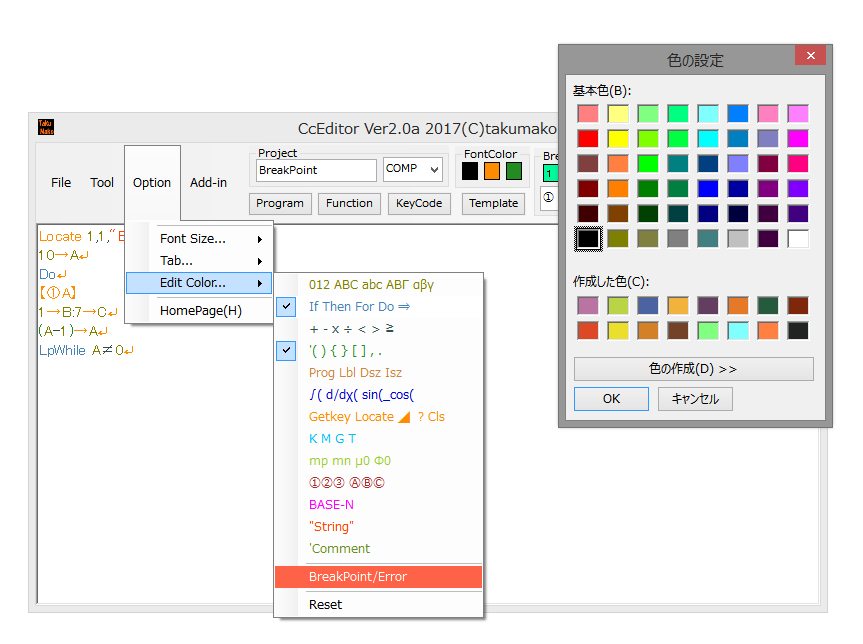
Also, if you enter characters that can not be used with Fx5800P (for example, if you mistakenly enter a colon ":" used for delimiting sentences as a semicolon ";") or there are tab codes in message, etc.) , The error portion became reversed character.You can detect the error line.
Create a new program
Of course it is also possible to create a new program.
Program input can be done using the keyboard.
You can change the size of characters with "Option" → "Font Size".You can change the tab width with "Option" → "Tab".Set values of font size and tab width are saved for user, not for each project.
Characters frequently used in programs are convenient to enter from the "Program" button.Return codes etc can be entered from this menu.CcEditor can be entered using "□" instead of space, so it will be easier to count.
If you place the mouse cursor on the button for about 0.5 seconds, the meaning and example sentence of the command will pop up.
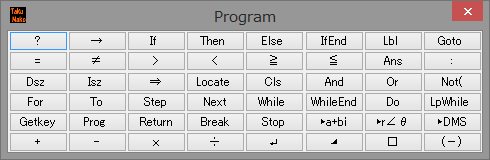
Special symbols such as square root, differential, integral, Greek letters etc can be input from "Function" menu.The same symbol as FUNCTION of Fx5800P can be input from this menu.
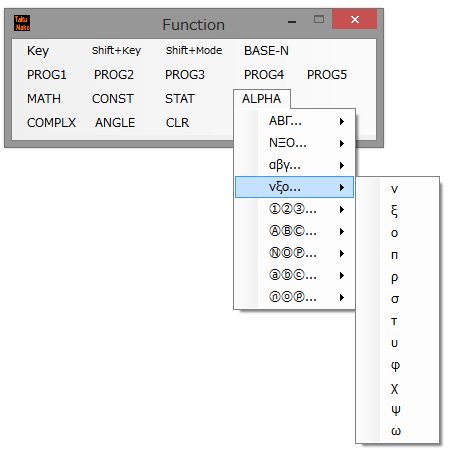
When you insert a character, the previous color will be inherited, but if you want to change this color, left click on the button with in the menu bar.To change the setting color of this button, you can change it by right click on the button.
To indent the program for easy viewing use the Tab key on the keyboard.Tab code is removed at compile time. (Spaces are not removed)
Characters from apostrophe "'" to newline are processed as comments.Describing the meaning of the program, it will be useful for later debugging.
Example:
44.2→Z[1] 'Save of xxx
If you add a comment, you can record Meaning of the programs.Comments are removed at compile time, so be sure to save them in the cce files(project).
You can also input alphabet lowercase letters that can not be input from the Fx5800P.
Alphabetic lowercase letters can be used as label characters in addition to messages and file names.
Example:
"Start“
Example:
Lbl a
processing
Goto a
When saving, do not forget to enter the project name (up to 12 characters) and select the calculation mode such as COMP in the Project name input box.This program name and calculation mode are compiled and embedded in the ccl file.
Save the project with "File" → "Project" → "Save".
Open the project with "File" → "Project" → "Open".You can also open a file by dragging and dropping cce file (project) or ccl file into the edit screen.
Color can be printed with "Tool" → "Print" → "Print" or "Setup".
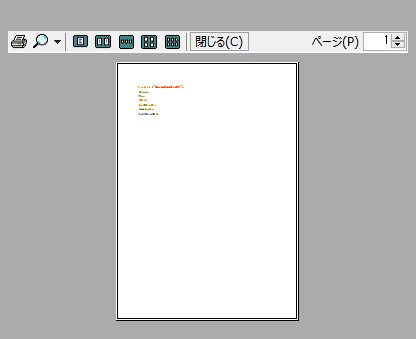
You can save it as text based on "Tool" → "Text File".
Character string search and substitution are possible with "Tool" → "Find".
Every time you enter a search character in the "Find" box and press the "Next" button, the search character string is highlighted one after another.
At this time, put the character string you want to replace in the "Replace" box and press the "Replace" button to replace the character string.
The "Replace (All)" button replaces all search characters with a string.
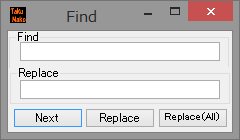
You can copy, paste and cut character strings selected by "Tool" → "Copy" etc.
"Tool" → "undo" can undo the last change.
Variable subscripts as 1 to 0, A to Z, a to z can be entered.
In CcEditor, the letters are circled characters such as ① to ⑩.
Greek letters etc can be input only from "FMLA" mode from Fx5800P, but if you use CcEditor you can also enter in "COMP" mode. (It can be used as variables and comments)
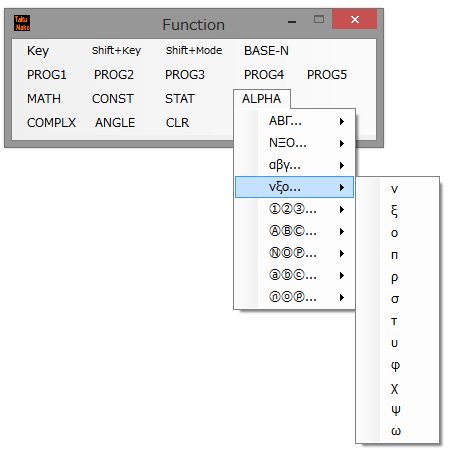
If you use Greek letters for input messages, the meaning becomes easy to understand.
Wavelength of radio waves generally "λ" (lambda) use.
"WAVELENGTH"?W
modify
"λ"?W
Also, angle generally uses "Θ" (theta).
"ANGLE"?A
modify
"θ"?A
As you enter the wavelength and angle, you will be able to understand intuitively.
Variables can also use λ or θ instead of W or A.
When using multiple wavelengths and angles for variables, add a suffix.
Example:
λ①
θ②
Uppercase / Lowercase / Space Usage Notes
For example,
"IfEnd" is a command statement, "ifend" is a character string
" Or " (space before and after) is a command statement · "Or" (no space) is a character string
This is because it is the same behavior as Fx5800P(mnemonic and function name can be used for the character enclosed by double quotation).
On the program edit screen of the Fx5800P, although there is no difference in appearance, if the cursor can move by one character, it is a character string.
Until you get used to it, there is no mistake when entering from "Program" or "Function" button.
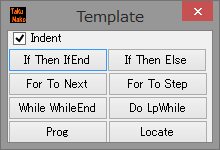
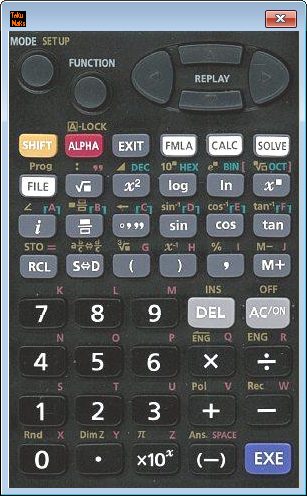
- cclinkerdongle@gmail.com
- Copyright © 2018 Takumako